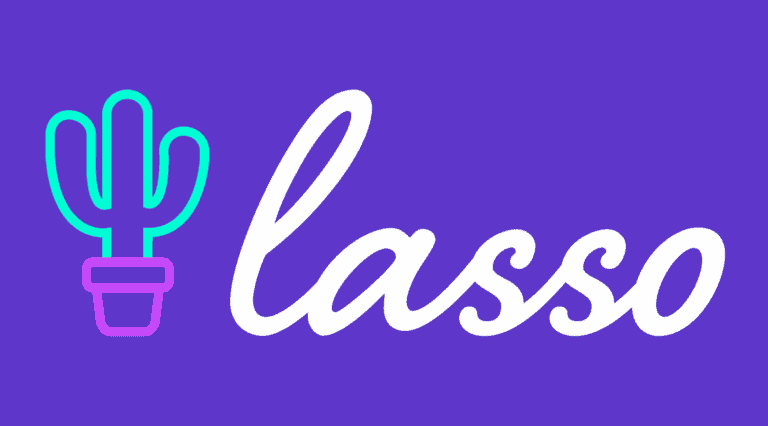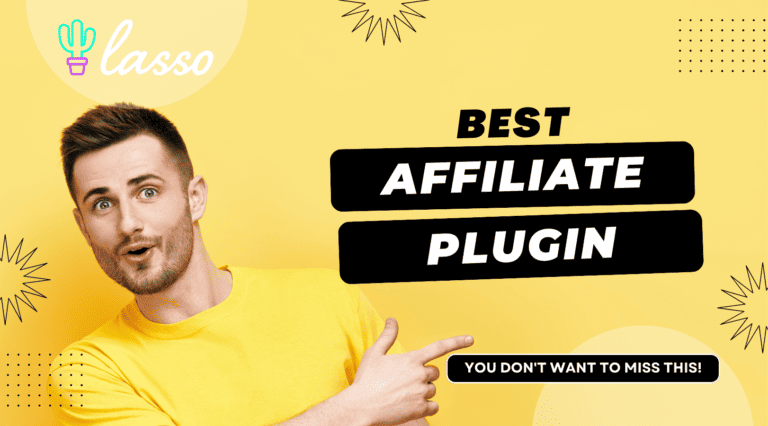How to Properly Use Video on Your WordPress Website in 2024
Videos have become a favored medium for spreading information quickly, a trend that hasn’t gone unnoticed by WordPress site owners. Many are now embedding videos in their blog posts to appeal to the large number of visitors who favor watching over reading. This integration not only caters to varied content preferences but also makes the posts more engaging and interactive.
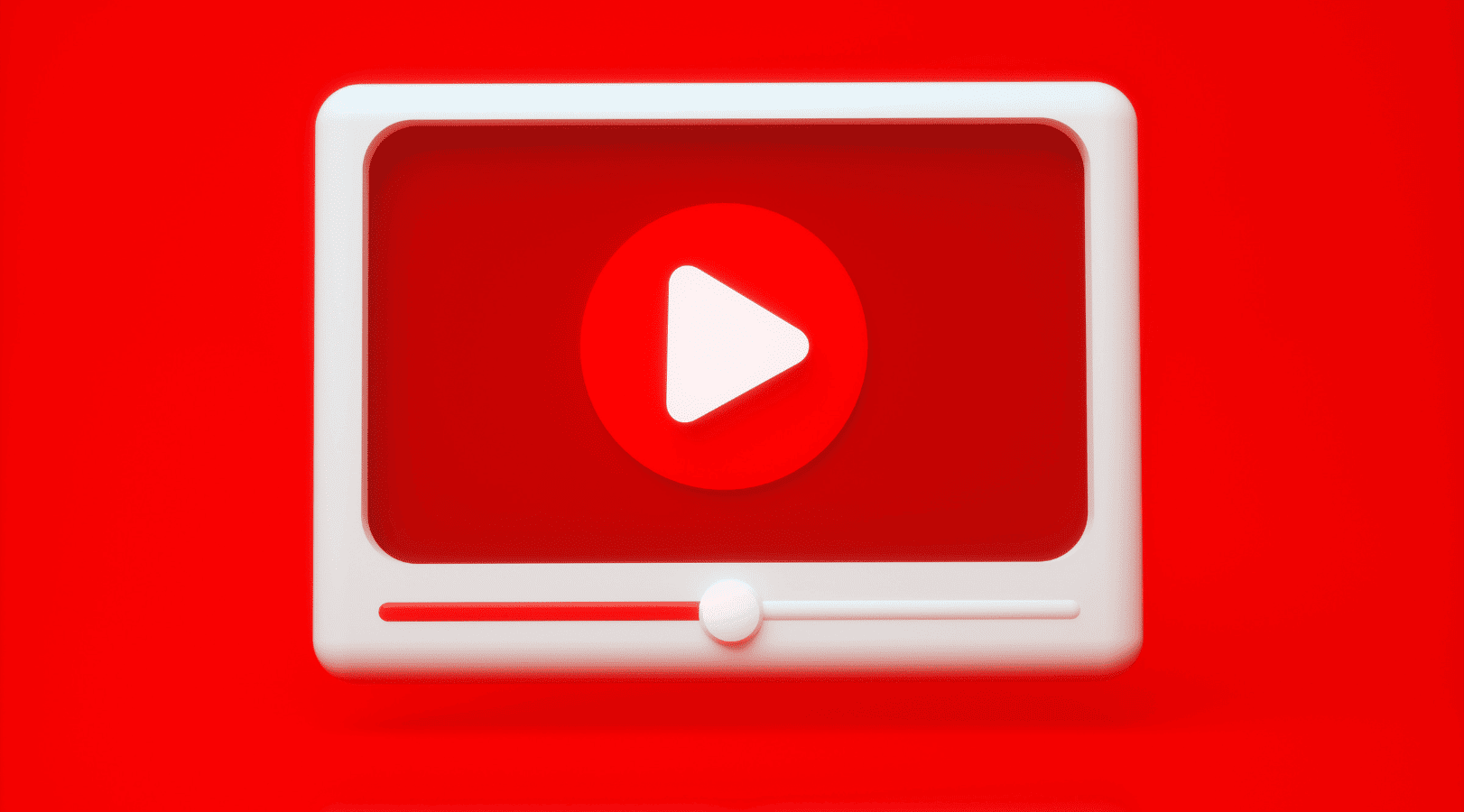
Table of contents
Incorporating videos into your WordPress posts and pages has significant benefits. Videos keep users on your website longer, lowering the bounce rate. This increased engagement also positively impacts your site’s search engine rankings and enhances your brand’s reputation. That is why you should use video on your WordPress website.
Experimenting with different methods to embed video on your WordPress website, we’ve identified the simplest and most effective techniques. WordPress, which powers many websites, supports mp4, m4v, webm, ogv, and flv video formats. This adaptability lets you embed many video types in posts and pages.
WordPress offers several methods for embedding video on your WordPress website, each with unique advantages. We’ll demonstrate embedding a YouTube video in a WordPress article. These solutions work for videos uploaded on other platforms or your server.
Method 1: Embedding Videos with Presto Player
For a more advanced approach to embedding videos in WordPress, consider using Presto Player. This flexible video embedding plugin provides a customizable player that blends with your website’s style.
Here’s how to embed a YouTube video on your website using Presto Player:
- Copy the Video URL: Start by copying the URL of the YouTube video you want to embed.
- Use Presto Player YouTube Block: Presto Player offers specialized blocks for different video hosts, including YouTube. Select the Presto Player YouTube Video block in your WordPress editor. This allows you to take advantage of the plugin’s features tailored for YouTube videos.
- Embed the Video: Paste the copied video URL into the block and click ‘Add Video’. Presto Player will handle the embedding process, placing the video where you’ve added the block.
- Customize with YouTube Optimized Preset: After embedding, you can further customize the video’s appearance. Presto Player allows you to apply a ‘YouTube Optimized’ preset from the block’s property sidebar, enhancing the video’s look and feel according to pre-set optimizations.
The Benefits of Presto Player
- Advanced Customization: Unlike the oEmbed and iFrame methods, Presto Player offers extensive customization, including the ability to add your branding or logo to the player.
- Enhanced Features: You can add chapter markers to longer videos for easy navigation, set options for muted video previews, and enable autoplay.
- Create Your Own Presets: Presto Player allows the creation of custom presets, enabling you to adjust the Action Bar, email collection, and playback controls to your preference.
- Versatile Applications: Whether you need videos for advertising, customer testimonials, sales support, or other purposes, Presto Player’s flexibility caters to a wide range of uses.
Method 2: The oEmbed Method
The WordPress Gutenberg editor simplifies video embedding with its video-specific blocks. This auto-embed method, known as the oEmbed method, efficiently fetches and displays the video from the provided link. For example, pasting a YouTube link automatically prompts the editor to use the YouTube block.
Here’s how to use the oEmbed method:
- Copy the Link: Start by copying the URL of the video.
- Paste the Link in the Editor: Simply paste this link into the Gutenberg editor. The editor will automatically fetch and embed the video.
- Preview and Publish: Finally, preview your post to see how the video will appear on the live site, and then publish it.
This process is straightforward and quick, making it an excellent option for those who want to enrich their WordPress content with videos.
Method 3: iFrame Embed Method
The iFrame embed method offers a more customizable approach to embedding video on your WordPress website. Many video hosting platforms provide an iFrame option, which involves using an HTML snippet embedded within an <iframe> tag.
This method not only enables you to specify the dimensions of the video player but also allows for the customization of certain player features. For instance, with YouTube videos, you can activate features like gyroscope support, which alters the video mode based on the device’s orientation. Additionally, you have the flexibility to show or hide player controls and even set a specific start time for the video, tailoring the viewer’s experience to your site’s design and content needs.
Note that not all video hosts support this approach or all customization options. Using iFrame involves three steps:
- Locate the Embed Option: First, navigate to the video page on the hosting platform. Look for a ‘Share’ or ‘Embed’ button, which will lead you to the iFrame code options.
- Customize the iFrame Tag: Here, you’ll have the opportunity to adjust the iframe code. Platforms like YouTube provide a ready-made iframe snippet that you can simply copy. If desired, explore additional settings in the popup menu, such as altering the video’s starting point or toggling player controls.
- Embed and Preview: Copy the customized iFrame code and paste it into your WordPress editor at the desired location. After embedding, preview the post to ensure the video integrates well with your content and site design.
The iFrame method provides a more flexible and detailed approach to embedding videos, giving you greater control over how the video integrates with your site’s layout and design. This method is ideal for those who want to customize the viewer’s experience beyond the basic embed options.
Considering Self-Hosting Videos? Think Again
Uploading movies straight to your WordPress server may sound interesting, but it has drawbacks:
Impact on server performance. Hosting movies on your own server might strain RAM and bandwidth. This increased load can slow down your website, negatively affecting user experience as more resources are consumed by video playback. Choosing the right method for video embedding in WordPress depends on your specific needs and the level of customization you desire. Presto Player provides a comprehensive solution with greater control and customization options, making it a strong contender for those looking to enhance their website with video content.
Do you use WordPress for your website?
If you are not using WordPress for your website, you will maybe read why you should use WordPress for your business. And here you find 7 Reasons Why WordPress Users Choose Cloudways.
Why you should use Presto Player for video on your WordPress website
Does Presto Player host my video files?
Presto Player supports multiple video hosting sources for your web-optimized videos. You can also self-host your video or use Bunny Stream.
Can I embed videos from YouTube and Vimeo?
Presto Player supports traditional platforms such as YouTube and Vimeo. In fact, you can use any video host that gives you a public link to the video.
Will Presto Player work with my favorite page builder?
Presto Player works with all page builders. You can add a video to the Media Hub and use the provided shortcode in your page builder. Like all WordPress video player plugins, Presto Player provides native Gutenberg Blocks, Elementor widgets, Beaver Builder and Divi Builder modules.
Can I embed Private videos using Presto Player?
Presto Player offers both public and private video options. Private videos are only accessible when a user is logged into your website. In addition, Presto Player will use dynamic expiring links to your private videos. In cases where someone may want to dig through the HTML on your web page to try and find the URL, this won’t work. Lastly, we also have the dynamic overlay feature, which optionally enables you to show the logged-in users’ details as a watermark overlay to discourage screen recording. This is something only possible with Presto Player because it’s deeply integrated with WordPress.
Does Presto Player play audio files?
Presto Player comes with an audio block that plays audio files. This block comes with all the features you like about Presto Player, such as email gates, action bar, and CTA
Table of Contents
Keep Reading

What is the Best SEO plugin for WordPress in 2024